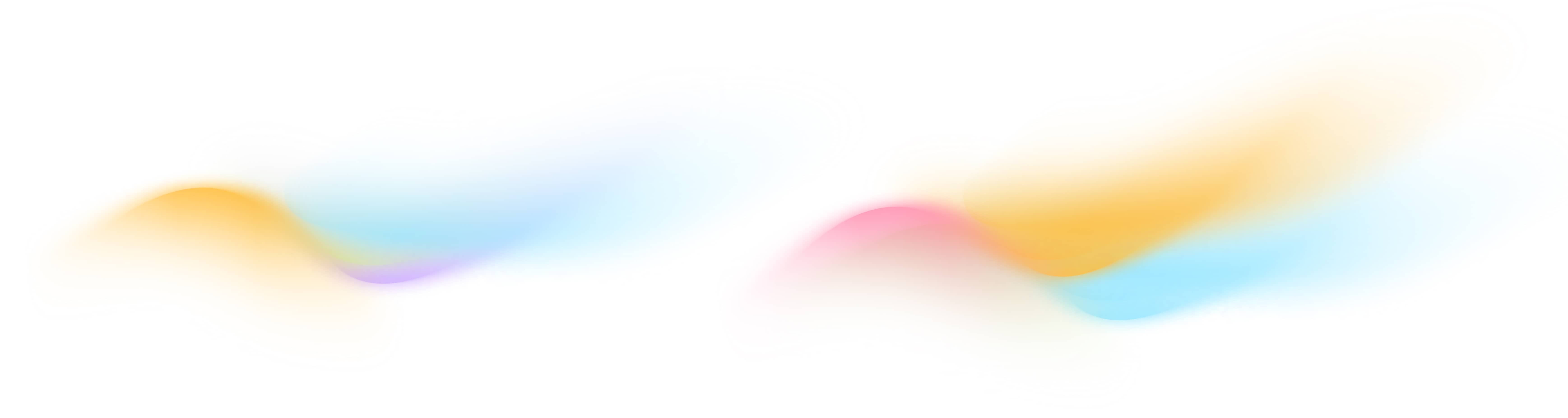Edge Node Software Installation Guide
This guide will walk you through the process of installing and managing Onboard’s Edge Node on your building’s IP network.
Collecting data from devices at the edge is easy with Onboard’s Edge Node, which is software run on a virtual machine. This guide will walk you through the process of installing and managing Onboard’s Edge Node on your building’s IP network. Once it’s installed you can manage all of your nodes in the Deployment Dashboard. If you don’t have an Onboard account, talk to us to get started.
Complete the Checklist
If you have an Onboard account and you’re ready to start collecting data from your building's IP network, let’s step through a checklist to make sure you’re ready to install. If your site meets the install requirements then you’re ready to proceed with installation. If your site does not meet all of the installation requirements contact us for technical assistance at support@onboarddata.io.
1. Virtualization Requirements
Hardware
This is the server where Onboard's software will run. This server is typically provided/exists in the building, and is maintained by your building's IT / OT department. If not, you can procure a server, off-the-shelf PC, or even a raspberry-pi that fulfills the following requirements.
- 10GB Storage
- 2GB Memory
- 1 CPU Core
- *2 Ethernet network connection ports if this is your own hardware, not yet connected to the building's network
Virtualization
This is the virtualization environment that is compatible with Onboard's software.
- Install VMware version 14 or later (ESX 6.7 compatible)
- Onboard will be releasing a version to support Hyper-V and others.
2. Project Launcher Requirements
In your Onboard account, select the Project Launcher module.
Then fill out the contextual information of your project, e.g. Name, Address.
Confirm Devices
Critical Note: Overlooking these steps will result in poor or no data collection. You will be asked to confirm these steps in the Project Launcher.
Communicate with your building's IT / OT team or email us to support you if you have questions.
IP connected devices (BACnet or Modbus)
- Ensure BACnet Devices Are Discoverable
- Confirm all devices (and points) are BACnet discoverable. Access your building automation system front-end to confirm these settings.
- Confirm that all devices are on the same network as the Onboard Edge Node software.
- BBMDs (Optional)
- If you are using a BBMD, it should be deployed on the same subnet as the Onboard Edge Node. It can be configured to operate as a foreign device on another subnet, but it is not recommended. In most cases BBMDs are only required if your BACnet devices are on a different subnet than the Edge Node.
- Modbus Devices Information Required
- Device IP Addresses
- Documentation of register assignments
- *Email us if you do not see a Modbus template for your device, we will provide one for you
Confirm Network
Critical Note: Overlooking these steps will result in poor or no data collection. You will be asked to confirm these steps in the Project Launcher.
Communicate with your building's IT / OT team or email us to support you if you have questions.
- DHCP Enabled
- *Email to inform Onboard if Static IP support is needed
- Internet Traffic over TCP and UDP
- Outbound - TCP port 443 to connect with Onboard’s API
- Inbound - UDP port 1500 (3.87.213.243) and 1501 (18.205.92.121)
Attach Documents
Onboard supports any document uploads that you wish to attach to your project. These might be control drawings or mechanical schedules to keep your project information in one place.
Submit Project
Submitting the project will generate an OVA file, you will receive this via email for download onto your building's server to begin data collection.
Install your Edge Node
Now that you’ve confirmed that your site meets all of the install requirements, you’re ready to install Onboard’s Edge Node and start discovering and collecting data from all of your devices.
Install Steps:
- Project information submitted through the Project Launcher
- Check your email to download the Onboard Edge Node software file (OVA file)
- Deploy the OVA file with the pre-installed VMware environment
- Power up the new VM using the VMware deployment wizard
- *If using your own procured hardware, ensure it is physically connected to the network via Ethernet cable
- If this is your first installation, email support@onboarddata.io to confirm setup
- Check for a confirmation email to verify the installation, before your next installation
- INSTALL COMPLETE! Check back in a few hours to explore your data in Staging with the AI Modeling Assistant.
- Onboard software automatically runs and discovers your data