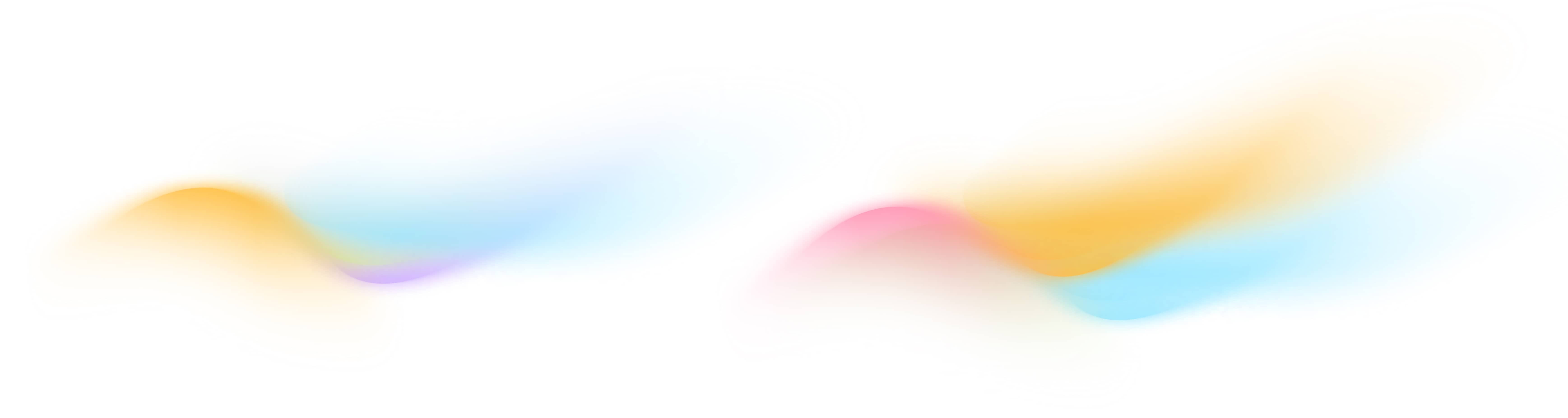Back to Category
Jun 13, 2025
How do I use Bulk Actions on Staging?
Quickly edit and manage multiple points or equipment at in a few clicks
Bulk Actions allows you to edit multiple points or equipment simultaneously, saving time and avoiding repetitive actions.
To use bulk actions:
- Select the points or equipment you want to edit
- Click Bulk Actions at the top-right corner of the Points or Equipment tab.
- The available options in the Bulk Actions menu will depend on the tab you are in:
- On the Points tab, you will see options like:
- Change Point Type
- Change Unit Type
- Remove from Equipment
- On the Equipment tab, you will see options like:
- Change Equipment Type
- Unpublish
- Delete
- On the Points tab, you will see options like:
- Choose the action you wish to perform.
- If you are editing a label (e.g., point or equipment type), an editor box will appear, then select the new label from the dropdown.
- If you are performing a direct action (e.g., delete, unpublish), you will be asked to confirm
- Click Save to apply the changes
-
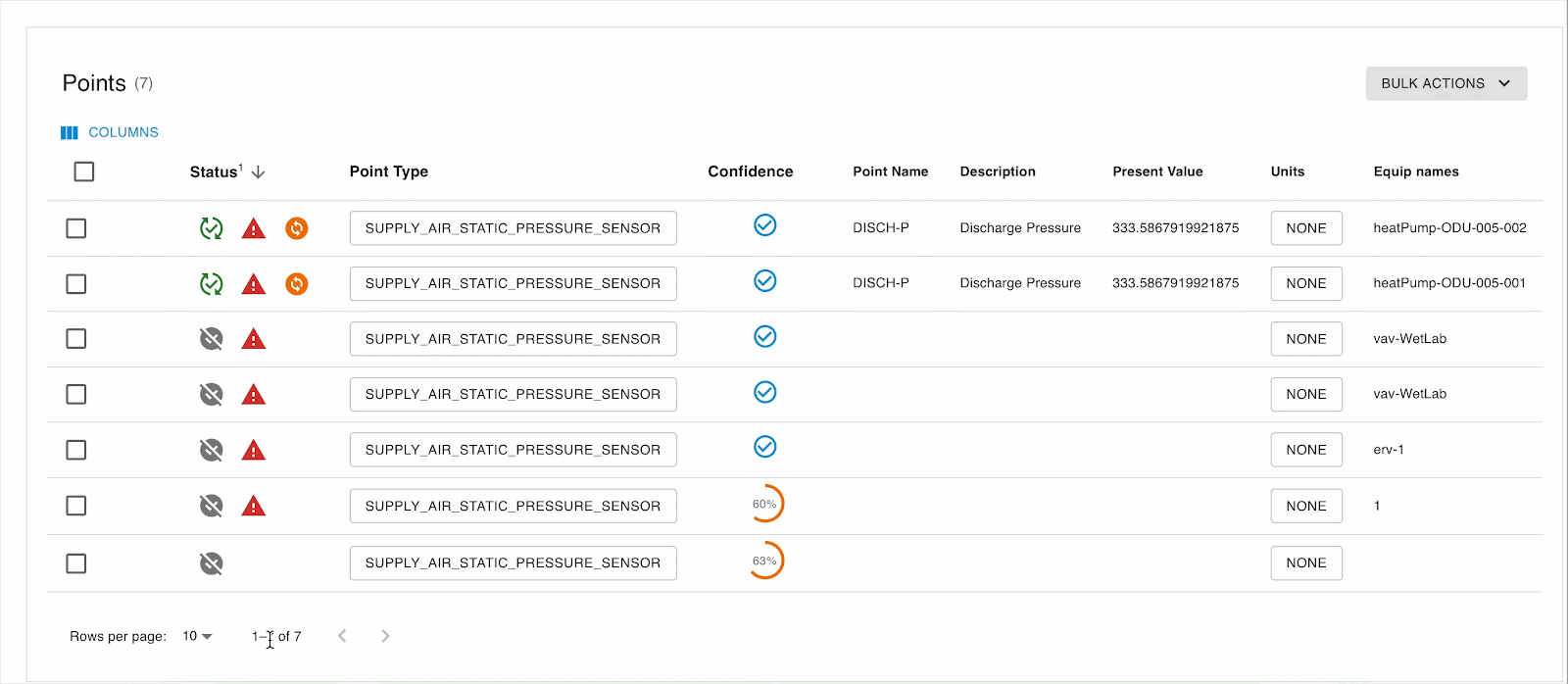
Pro Tip: Use the filter tools at the top of any page to quickly narrow down your data. Once filtered, select all rows using the top checkbox and apply bulk updates in just a few clicks