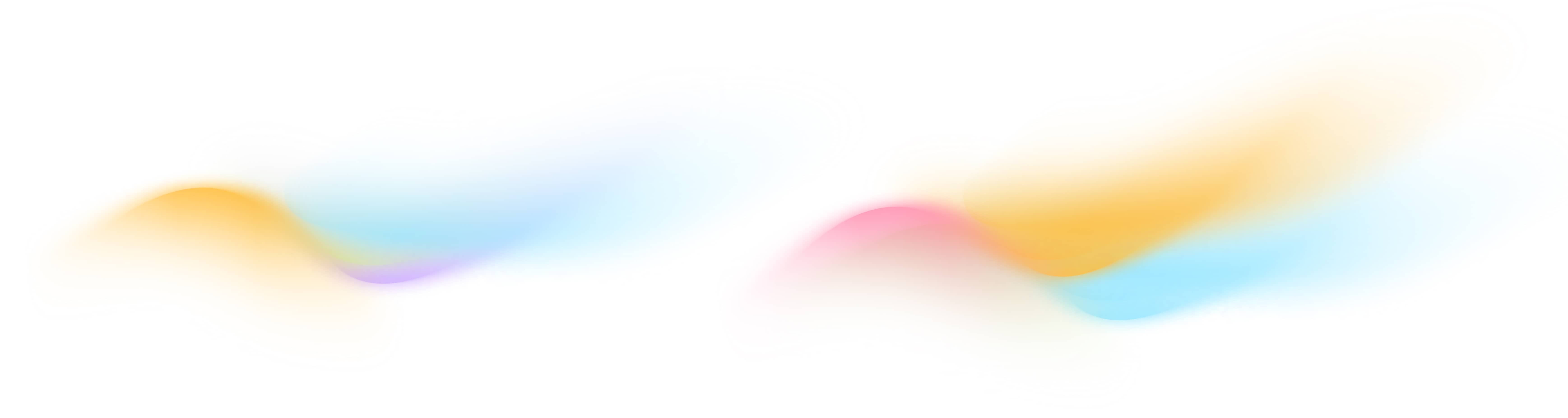How do I model points on staging?
The first step in modeling points is to apply consistent labels called point types. An example of a point type is discharge_air_temperature_sensor. You can find the complete list of point types on our Data Model page. The second step is matching the point type with its corresponding unit. For example, discharge_air_temperature_sensor must be paired with a unit that measures temperature, such as F (Fahrenheit) or C (Celsius).
The Point Tab on Staging simplifies the process of modeling the points in your building. Onboard’s Mapping Engine makes the process easy by automatically suggesting the point types and unit labels for the points, so most of the modeling work is done for you! You can quickly review and change any of the automatically generated predictions on the Points Tab.
The process for modeling points involves three key steps:
- Label Point Types
- Label Units
- Correct Validation Errors
Label Point Types
- Click on an individual point type, such as current_sensor to change the label. You can also use Bulk Actions to label multiple points with Point Types simultaneously.
- In the Editor Box, select the appropriate Point Type from the dropdown menu.
- The top 5 suggestions from the Mapping Engine are displayed at the top. If you don’t see the type you’re looking for, the other choices are listed in alphabetical order.
- Click Save and the selected point type will be applied to the point/s

Label Units
- Click on the Units column for a single point to label its unit, or use Bulk Actions to label multiple points simultaneously.
- In the Editor Box, select the unit from the dropdown list to ensure accurate data interpretation.
- When editing a single point, the Editor Box will indicate which units in the dropdown are valid for the corresponding point type based on the appropriate measurement, such as ft3/min for sensors that measure air or water flow rate.
- Click Save and the selected unit will be applied to the point/s
Correct Validation Errors
- If there are any validation errors the status column will display an error icon.
- An example of a validation error on the Points Tab is a mismatch between the point type and unit such as a discharge_air_temperature_sensor paired with On/Off unit will trigger a validation error
- Hover over the icon to see a description of the issue, such as point type/unit mismatches.
- To correct issues, use the Bulk Actions feature to change the point types or units for multiple points at once, or edit individual points as needed.
- Once the error is corrected, the red icon will automatically disappear for the corresponding points