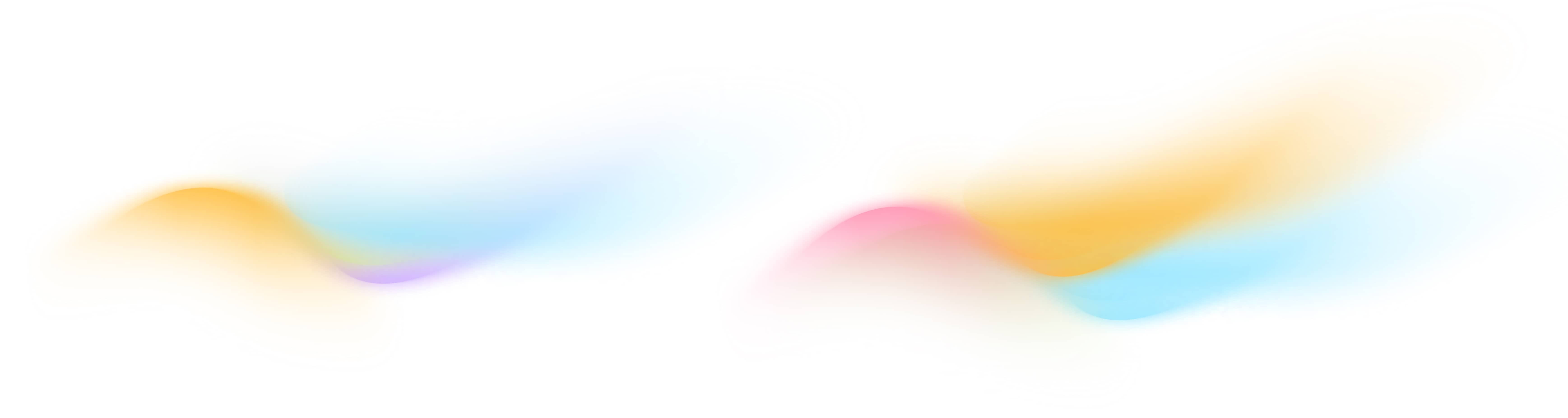How do I edit points selection for equipment?
Manage equipment-point associations in your building
The Overview tab on Staging lets you effortlessly inspect and model point selection for equipment. This involves two steps:
- Manage equipment-point associations
- Create virtual equipment (Optional)
Manage equipment-point associations
The Point Selection Interface is used for managing the points associated with each equipment. It is essential for adding or removing points to accurately model the equipment. To access the Point Selection Interface Click the EDIT POINTS button inside any equipment card.
Here’s how it works:
- Equipment Details: It displays key information about the equipment/device for the selected points, helping you verify correct equipment-point associations. If points from more than one device are linked to the equipment, the equipment details box will display relevant information for all the devices.
- Only Selected Toggle: This toggle option lets you switch between viewing all points in the building or only the points currently linked to the selected equipment. This view flexibility helps you identify the points that are already linked to the equipment, or find new points to add.
- Filter Tools: Filter for specific points using attributes , such as Point Name, Device ID, or Device Programs. This helps narrow down your search when working with a large set of points.
- Add/Remove Points: Select points to add them to the equipment or deselect points to remove them.
- If you unlink a published point from a published equipment, it will simply be removed from the live building if it's not already promoted via another equipment.
- Click Save and confirm the action
Create Virtual Equipment (Optional)
Virtual Equipment refers to an equipment that contains points from more than one device in a building system. Virtual Equipment can be used for complex use cases, like a monitoring system that includes multiple fans, valves, or sensors. Or, it could simply be used for two equipment in the same zone that share a temperature sensor.
To add new equipment on the Overview Tab:
- Click on ADD EQUIPMENT and enter a name for the equipment
- Click Save and a new equipment will be created without any points
- Use the filter tools to locate the new equipment by name
- Click on Edit Points within the new equipment card to access the Point Selection Interface
- Select the points you wish to link to this new equipment
- Click Save to confirm the selection