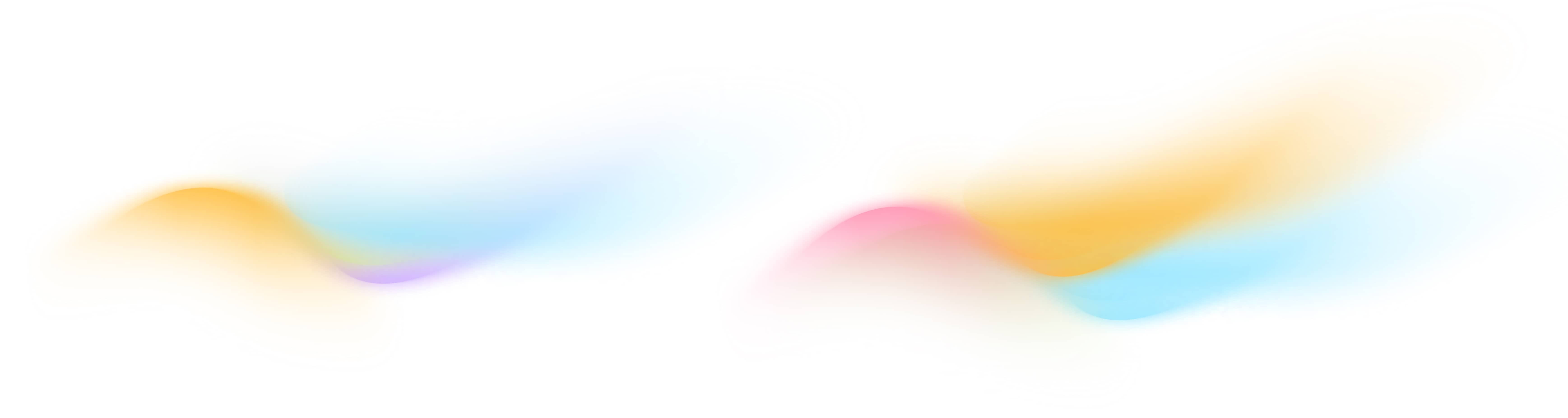Frequently Asked Questions
Find answers to common questions about setting up, modeling, and accessing your building data in Onboard’s platform.
🚀 Getting Started
- What does Onboard Data do?
Onboard Data offers an efficient solution for collecting, labeling and storing your building data. This enables you to turn your data into actionable insights for optimizing building performance and making smarter decisions.
- How does Onboard’s software work?
Onboard’s self-service software ensures you can manage and leverage your building’s data efficiently with minimal efforts:
- Project Launch: Provide us with information about your building.
- Installation: We provide an OVA download link for installing the “Edge Node” on your building’s network.
- Data Collection: The Edge Node connects to your building systems (BACnet and Modbus) and begins collecting data. All collected data is securely transmitted to Onboard’s cloud server.
- Data Standardization: Onboard’s AI-powered “Mapping Engine” standardizes your building’s data, making it consistent and easy to work with.
- Flexible Data Modeling: Model and refine your data at your convenience using Onboard’s “Staging Area” Interface.
- Monitor and Export: Access your live data through the Onboard Portal to monitor building performance or export it for further use.
- What is the Onboard Portal?
The Onboard Portal is a web-based application developed by Onboard Data. It serves as the central platform for managing your building deployment and its data. With the Portal, you can monitor and export real-time data, configure alerts, and manage your Onboard account, all in one place. The portal is hosted on AWS.
- Does Onboard offer a free trial of its software?
Yes, Onboard provides a free sandbox account for new users to explore and test our software. Request your sandbox account today on the Onboard Data website.
- What types of building modeling schema does Onboard support?
OBD supports the Digital Building Ontology (DBO), a leading open-source framework for consistent labeling and semantic modeling of building data. It also integrates tags from Project Haystack for further enrichment. Additionally, you can add custom labels to the data types in the schema directly within the platform.
- How do I switch from Sandbox to my own account?
Contact sales@onboarddata.io to upgrade from a Sandbox account to your own personalized Onboard account. Your API keys and account settings will transition seamlessly.
- Where can I get help or submit feedback on Onboard’s software?
For general questions, feature requests and feedback, visit our Expert Community to get online support from the Onboard team. For sensitive or building-specific issues, contact us directly at support@onboarddata.io.
- I would like to join Onboard’s Expert Community. How do I sign-up?
You can sign up using this link[] or, if you’re an existing Onboard user, visit the Community tab on the Onboard portal.
🔌 Data Acquisition
- How does Onboard collect data from a building?
The Edge Node is Onboard’s software which is installed on your building’s IP networks and serves as the link between your building and Onboard. It connects to your building’s systems, collects real-time data, and securely transmits it to the Onboard Portal.
- What’s an Edge Node and why do I need one?
Onboard’s Edge Node is the software that runs on your building’s IP network (at the edge) and it connects all of your devices (furnaces, boilers, air conditioners, chillers, lighting, elevators, service water heating, and meters) to Onboard’s Cloud. Installing an Edge Node is the first step in the process of onboarding your building.
- How long does it typically take to set up a building?
The installation of the Edge Node takes just minutes, as it requires minimal setup and integrates seamlessly with your building’s IP network. After installation, the Edge Node connects with your building systems, and it may take up to 24 hours for the data to appear on the Onboard Portal.
- What protocols does Onboard support?
Onboard’s Edge Node software connects to your building systems using BACnet or Modbus protocols.
- When does real-time data collection begin for my building?
Real-time data collection begins as soon as the Edge Node is successfully installed on your building network. You can model data in the Staging Area at your own pace. Once a point(s) is published through staging, the collected historical data is automatically backfilled and live data collection continues for that point(s) going forward. Incrementally published points will begin collecting time-series data from the moment they are published
- Does Onboard modify the data collected from the building’s network?
No, Onboard collects and stores the exact metadata and telemetry from the building. For example, temperature readings are displayed in Fahrenheit by default but can be changed in system settings.
- What happens if internet access goes down?
After a successful installation, the Edge Node collects data even without internet access. After the connection is restored, the data is automatically sent to the Onboard server.
- What happens if my building has a power outage?
The Edge Node cannot collect data during a power outage. However, it resumes data collection automatically once power is restored.
- How long will collected data remain available?
Onboard’s data retention policy states that data will be retained for up to two years. Data older than this may still be accessible but is not guaranteed to remain available indefinitely.
- What is the frequency of data collection?
The Edge Node collects data at 1 min intervals by default. This can be adjusted on the Deployments page on the Onboard Portal
- Can someone outside of Onboard directly log into the Edge Node?
No, direct login to the Edge Node is not provided to prevent credential loss and tampering.
- Does the Edge Node write any data to the building network?
No, the Edge Node only performs read-only operations. It does not write or send any commands back to the building’s network.
🎬 Staging Area
- What is the Staging Area?
The Staging Area is a workspace within the Onboard Portal where you can model the metadata collected from your building with the help of Onboard’s AI
It allows you to validate and refine your building data, ensuring it’s accurate and ready for streaming. You can simulate changes, check for errors, and make adjustments to your model without impacting the raw data. It automatically saves all modeling progress that you make to your building data in real-time so you can pick up where you left off.
- Why should I use the Staging Area?
The Staging Area offers an intuitive interface for modeling your building’s data. It is packed with powerful features:
- The AI-powered mapping engine labels your data with high precision
- Real-time validation tools help eliminate errors and discrepancies by providing instant feedback
- Status insights give a clear overview of your data’s condition, helping you make informed decisions
All of this occurs without affecting your raw data, enabling fast, secure, and efficient modeling.
- New equipment or sensors have been added to my building. How do I get them into the Staging Area?
Make sure the new equipment and/or sensors are configured to be discoverable by the Edge Node. Then, contact Onboard Support to let us know they’re ready. We’ll notify you once they appear in the Staging Area for modeling. Once modeled and published, the new points will begin streaming within 24 hours.
⚡ API
- How do I access the Onboard API?
Once your Onboard account is set up, visit our API & DOCs page to explore and integrate with our API.
- How do I create my API keys?
Navigate to the API KEYS tab under your Account Settings. From there, you can create and manage multiple API keys as needed.
- Which API Scopes do I need for querying my building data?
To start querying your Building data, include these scopes with your API keys: Auth, Buildings: Read, & General
- Does Onboard offer any tools to simplify API access?
Yes, Onboard provides Python and R clients with wrapper functions, making it easy to access your building data through Onboard’s API.
- Are there any limits on API queries?
Yes, API queries for time-series data are limited to 120 requests per hour.
🌐 Network & Security
- What network ports does the Edge Node use?
The Edge Node uses:
- TCP 443 for secure HTTPS traffic to Onboard cloud services.
- UDP 1501 for establishing outbound VPN connection.
- How does Onboard access the Edge Node?
Onboard securely accesses the Edge Node through a WireGuard VPN tunnel. First, a remote access is established through the VPN tunnel, and then SSH is used over that secure channel to manage the Edge Node.
- What encryption protocols does Onboard use to secure data in transit?
Data is transmitted from the Edge Node using HTTPS secured by TLS v1.2. Remote access is secured through WireGuard VPN using modern encryption protocols like Curve25519, ChaCha20, and Poly1305.
👤 Account Management
- How do I add a new user to the platform?
Org Admins can create a new user account by following these steps:
- Log in to the Onboard portal and navigate to the User Management page from the left-hand navigation bar by clicking the 👥 icon.
- Click the CREATE NEW USER button at the top of the page. This will open a form to enter the new user’s details.
- Fill in the required fields:
- email address
- first name
- last name
- Username
- Assign a role to the user
- You can assign more than one role to the user (if applicable).
- Click Save
A welcome email with login details will be sent to the provided email address.
- How do I add a new org admin to the platform?
Please contact Onboard Support to add a new admin for your Organization on the Onboard platform.
- How do I remove a user from the platform?
Org Admins can deactivate a user from the User Management page.
- Search for the user by name or email
- Click on the account, uncheck the box next to Active at the top, and click Save.
- The user’s access will be revoked.
To reactivate, simply check the Active box again and save.